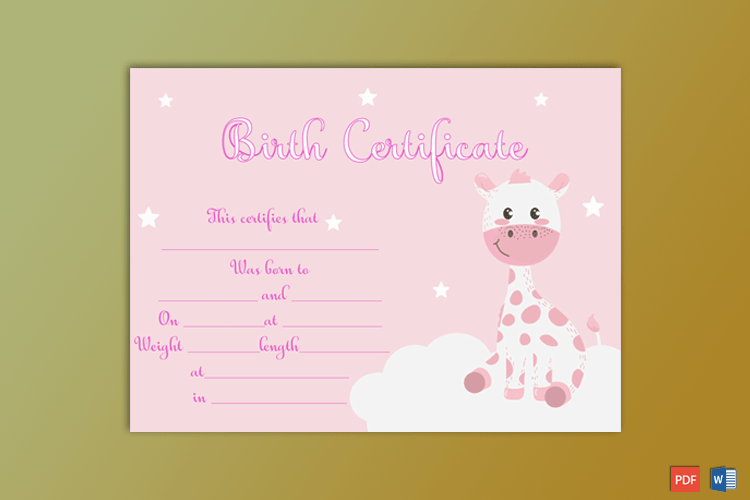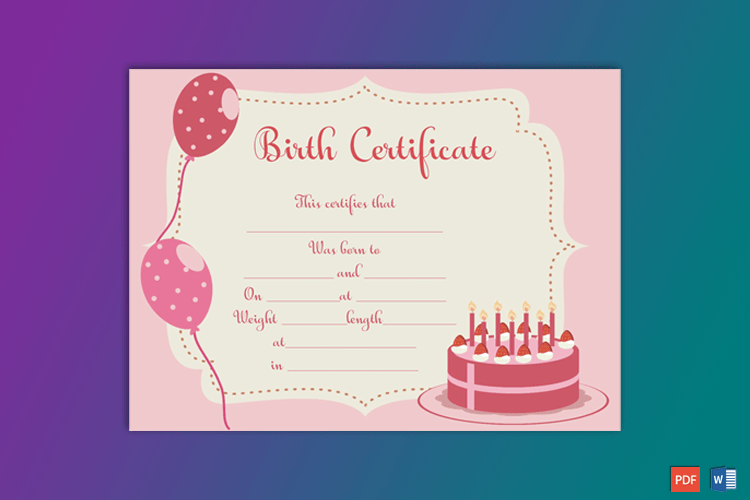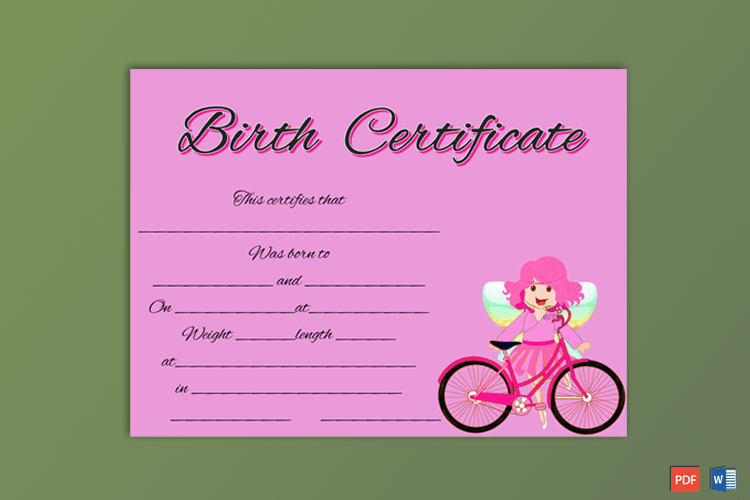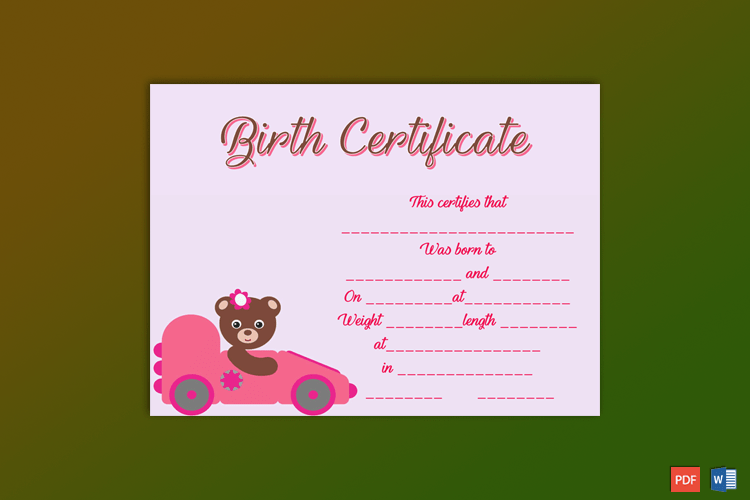In this guide we will show you how to make your certificate template perfectly looks alike in the preview. If you have already downloaded a premium certificate, and it is actually not looking as good as was in the original preview then it is possible that you are missing the following steps:
- Are you using Microsoft® Office 2010 or later?
Make sure that you are using the Microsoft Word 2010 or latest version to open the template file. Our certificates are designed in Microsoft® Word and can only be customized by using it.
- Have you installed the fonts?
It is the second big issue that can cause the dismissing of design. We use different fonts and effects to design our certificates. Sometimes it is possible that your computer has not installed those specific fonts. Once you have downloaded those fonts and installed them into your computer you will find the certificate perfectly as in preview. In this tutorial I will guide you how to download fonts and install them.
Step 1: Open the certificate:
When you will download the certificate from our website, you will get a .zip file. Extract it on desktop and you will get the template file and may get a font folder and a readme file. If your certificate comes with font folder then just open it and double click on each font one by one and click install. But if you do not get a font folder then double click on Word Document file and open it.
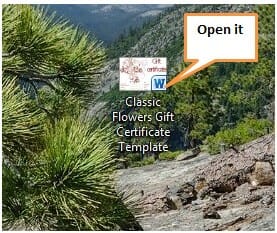
Step 2: Analyze it:
After opening the certificate, it’s time to analyze it. If it looks same like in the preview, then you do not need to install any additional fonts but if you find it different than original preview then follow the next step.
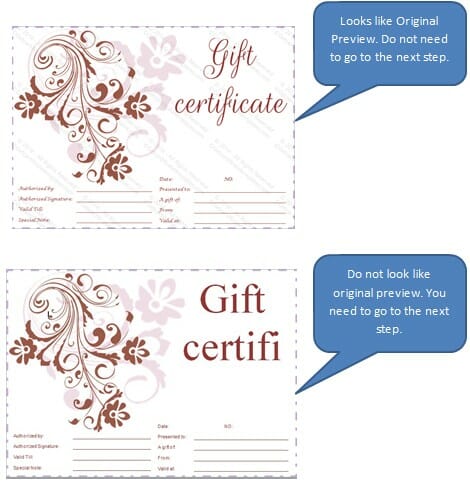
Step 3: Which font is missing?
After opening the certificate in Microsoft® Word, put the cursor in text which is missing the font. Now, note down the name of the font from the font field.
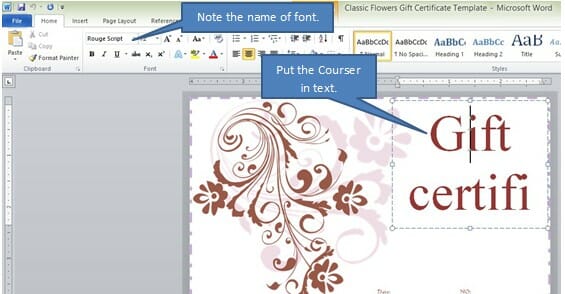
Step4: Download the font
After copy the font name, you can download it by simply Google it or go to https://www.1001freefonts.com/ and put this font name in search box and click search.

After that you will find the search results of your entered fount name. The Press the download button and save the font on your desktop.
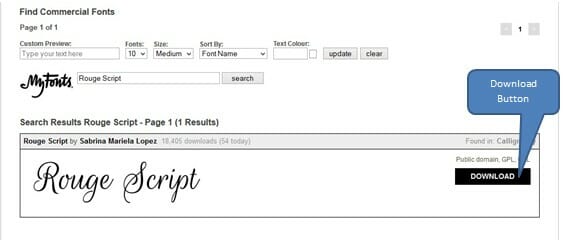
After the download, you will get a Zip file. Extract it and you will get a folder with same name.
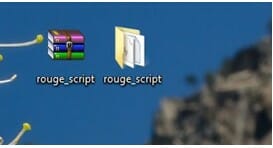
Then open the folder and open the file with your font name.
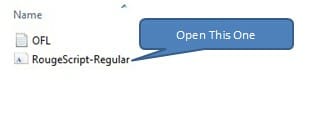
After opening it you will get a window with font style in different sizes. Just click on install and it will save in your computer.
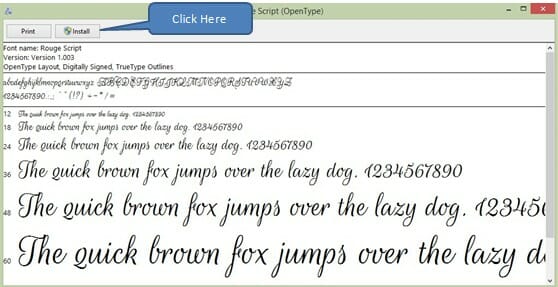
Now go to your certificate and it will be perfect as in preview. Do the same with all missing font fields.
Note: All the other sites you may visit for fonts have their own privacy policies and terms and conditions. Please read them before start using.